The PlayStation 2 is iconic, beloved for its expansive library of groundbreaking games that defined an era. Thanks to advancements in emulation technology, PCSX2 allows you to relive those golden days of gaming by playing PS2 games directly on your PC. But to get started, there’s one crucial component you’ll need: a PS2 BIOS.
This guide will walk you through everything you need to know about PCSX2 BIOS, from its role in emulation to how you can download, configure, and troubleshoot it. We’ll also cover best practices, legal considerations, and tips for optimal performance to ensure your gaming experience is perfect.
What Is PCSX2 and Why Is It Important?
PCSX2 is a PlayStation 2 emulator that lets you play classic PS2 titles on modern PCs. Launched in 2001, it has become one of the most popular and reliable emulators, offering high compatibility with PS2 games and the ability to enhance resolution, apply mods, and customize controls.
For gamers and tech enthusiasts, PCSX2 is a doorway to nostalgia. Whether you missed out on the PS2 era or want to revisit your favorite games, this emulator gives you the opportunity to play without needing the original hardware.
However, unlike simply downloading a game file or ROM, using PCSX2 requires certain system files, specifically the BIOS, to mimic the behavior of an actual PS2 console.
What Is BIOS? The Backbone of PCSX2
BIOS, short for Basic Input/Output System, is an essential system file for emulation. On a real PlayStation 2, the BIOS acts as the software that initializes hardware components and enables the system to function. When it comes to PCSX2, the BIOS essentially tricks the emulator into thinking it’s running as a PS2 console.
Without BIOS, PCSX2 cannot function. It is necessary for loading and running PS2 games successfully. However, there’s a catch—acquiring the BIOS files legally requires ownership of a PS2 console. We’ll discuss the legality later, but it’s paramount to source BIOS responsibly.
Downloading and Installing PCSX2 BIOS
Getting your BIOS installed can feel like a daunting step, especially if you’re new to emulation. Here’s a step-by-step guide to walk you through the process:
Step 1: Obtain Your PS2 BIOS
The most legitimate way to acquire PS2 BIOS is by extracting it from your own PlayStation 2 console. To do this:
- Download a BIOS dumping tool, like `BIOS Dumper` or `ps2dumper`.
- Transfer the tool to your PS2 using a USB drive or a memory card.
- Follow the instructions included with the BIOS dumping tool to retrieve the BIOS files.
Step 2: Install PCSX2
- Visit the official PCSX2 website and download the latest version of the emulator.
- Run the installation file and follow the on-screen prompts to complete the setup.
Step 3: Transfer the BIOS to PCSX2
- Once you have your BIOS files, copy them to your PC.
- Place them into the designated “BIOS” folder within the PCSX2 directory (usually labeled as `…/PCSX2/bios`).
- Launch PCSX2 and select the BIOS file during the initial setup.
Step 4: Verify the BIOS
During the configuration phase of PCSX2, ensure the emulator correctly identifies your BIOS. If you see your BIOS listed, congratulations—you’re ready to play!
Configuring BIOS for Optimal PCSX2 Performance
After installing the BIOS, fine-tuning the settings can dramatically enhance your gameplay. Here’s how to configure the BIOS for peak performance:
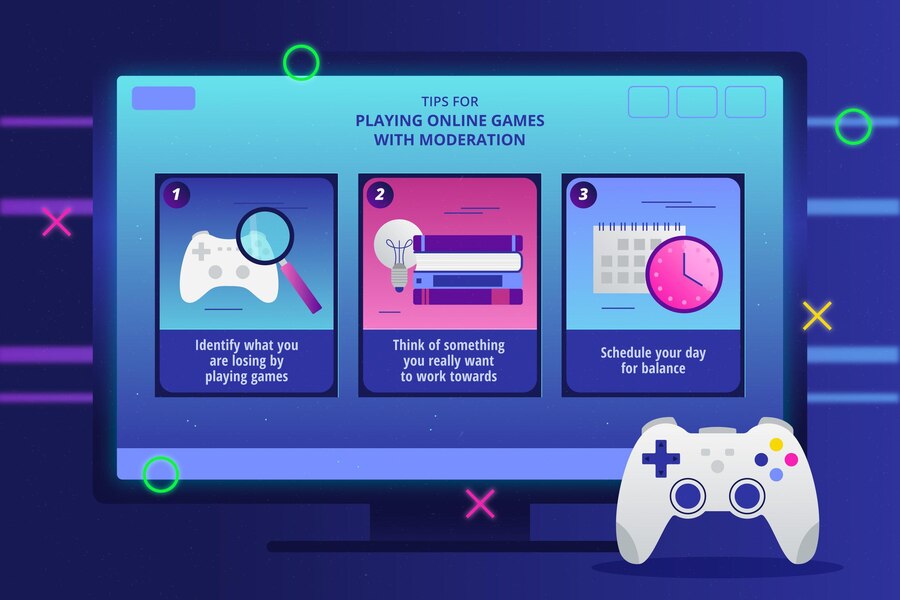
- Set the Region Correctly:
- Depending on the PS2 games you intend to emulate, make sure to select the correct region (e.g., NTSC for North America, PAL for Europe).
- Adjust Resolution and Graphics:
- PCSX2 provides graphical improvements like upscaling. Access the “Config” menu to select the resolution that balances visuals and performance for your system.
- Optimize Speed Settings:
- Adjust the EE Cyclerate and VU Cycle Stealing settings if games stutter, lag, or run too fast. These options are available in the “Speedhacks” tab.
- Memory Card Use:
- The BIOS allows for memory card emulation, so you can save your progress just like on a real PS2.
Common BIOS Issues and Troubleshooting Tips
Even with careful setup, issues can occasionally arise. Here are some common problems and their fixes:
- BIOS Not Detected:
- Ensure the BIOS file is placed in the correct PCSX2 folder.
- Verify that the file isn’t corrupted by downloading or extracting again.
- Game Won’t Load:
- Confirm that your BIOS region matches the game’s region (NTSC or PAL).
- Check if the game file is properly formatted (ISO, BIN, or ELF are supported by PCSX2).
- Poor Performance:
- Lower your resolution or disable some visual enhancements in the Graphics menu.
- Upgrade your system components if possible, as PCSX2 can be CPU-intensive.
Legal and Ethical Considerations of BIOS Use in PCSX2
The legality of using a PS2 BIOS revolves around intellectual property (IP) laws. Dumping the BIOS from a PS2 console you own is generally legal under “fair use” principles. However, downloading BIOS files from third-party websites can violate copyright laws.
Here’s why legality and ethics matter:
- Supporting legitimate use keeps emulation in a positive light, ensuring its development can continue.
- Illegally downloading BIOS files hurts the broader gaming ecosystem, especially the legacy of older consoles.
For a safer experience, always abide by local laws regarding emulation and intellectual property.
The Future of Your PCSX2 Journey with BIOS
PCSX2 offers a brilliant way to relive the PlayStation 2 era, but the BIOS is the keystone of this experience. By sourcing and configuring your BIOS responsibly, you ensure a seamless and ethical gaming process.
With PCSX2 continuing to evolve, offering better compatibility and features, the future of emulation is promising. Remember to stay updated by following the official PCSX2 website and engage with the emulator’s vibrant online community.
Master the art of emulation responsibly and reconnect with childhood favorites while maintaining ethical integrity.
