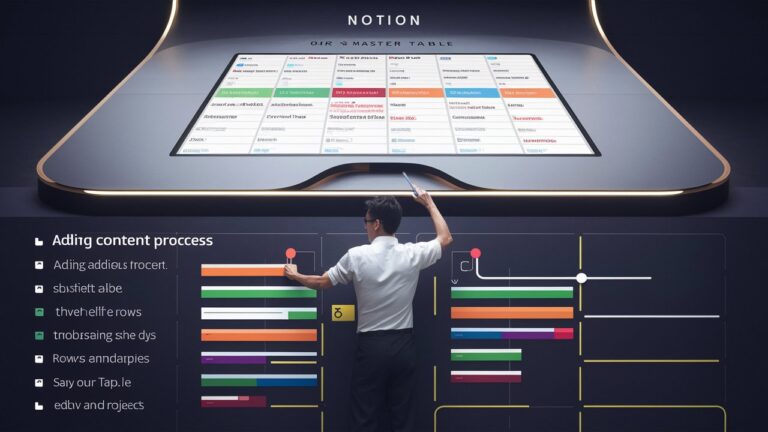Introduction: The Challenge of Extending Tables in Notion
Notion’s tables (inline databases) are indispensable for organizing data, tracking projects, or managing inventories. However, users often hit a roadblock when trying to add supplementary content—like notes, images, or linked subpages—directly beneath a table. Unlike traditional text blocks, tables function as self-contained databases, making it non-intuitive to place external content below them. This limitation can fragment workflows, forcing disjointed layouts where critical context sits far from its associated data. In this guide, you’ll learn three foolproof methods to solve this, ensuring your tables coexist dynamically with supporting content.
1. Understanding Notion’s Table Structure
Notion tables are inline databases—each row is an entry with customizable properties (e.g., dates, checkboxes, URLs). The challenge arises because tables operate as single, continuous blocks. When you create a table, Notion treats it as a unified entity. Content added via the + button or the Enter key defaults to inserting rows or properties, not blocks outside the database. This structural rigidity is intentional (to preserve database integrity) but frustrates users seeking to annotate tables with summaries, attachments, or action items. Recognizing this design is key to deploying workarounds that respect Notion’s logic while achieving your desired layout.
2. Primary Method: The “Arrow Key Escape” Technique
The simplest way to add content under a table involves manipulating your cursor’s position using keyboard navigation:
- Place your cursor in the last cell of the table’s bottom row.
- Press the → right arrow key once. This moves your cursor outside the table’s grid, revealing a blinking text line beneath it.
- Click the + button that appears or press / to insert any block (paragraph, image, sub-page, etc.).
Why this works: The arrow key forces the cursor to exit the table’s “container” block. Once outside, you’re in standard page-editing mode, free to add content.
3. Alternative Method: Creating a Manual Divider Block
If keyboard navigation feels unreliable, insert a neutral “anchor” block below the table:
- Hover below the table until the + button appears.
- Click + → Type /div and select Divider from the menu.
- Click the + below the divider to add text, files, or embeds.
Pro Tip: Turn the divider into a visual cue—color it via ••• → Color → Gray to blend with your theme. This creates a clear separation between data and annotations, enhancing readability.
4. Advanced Strategy: Embedding Tables Inside Toggle Blocks
For complex layouts, nest your table inside a collapsible toggle list:
- Type /toggle where you want the table.
- Inside the toggle, create your table (/table inline).
- Add content below the table inside the same toggle using the arrow-key method.
Benefits:
- Keeps tables and related content (e.g., analysis, resources) bundled in one collapsible section.
- Avoids endless scrolling; expand only when context is needed.
- Perfect for dashboards or project hubs where space is premium.
5. Best Practices for Organizing Sub-Table Content
- Use Callout Blocks for Emphasis: Add a colored callout (/callout) below your table for warnings, summaries, or next steps.
- Link Sub-Pages for Depth: Create a linked sub-page (/page) beneath your table to house detailed reports without cluttering the main view.
- Sync Annotations with Database Properties: Reference table data dynamically using @ mentions (e.g., @Task Status pulls property values).
Avoid This Mistake: Don’t force content inside table cells (e.g., multi-line text). This bloats rows and complicates filtering. Instead, keep data lean and place context externally.
Conclusion: Streamline Your Notion Workspace
Adding content below tables transforms static datasets into living documents. Whether you’re appending quarterly insights to a sales tracker or attaching design mockups to a project brief, these methods dissolve Notion’s structural barriers. Start with the arrow-key technique for simplicity, then experiment with toggle blocks for high-level organization. Remember: the goal is context, not clutter. By decoupling data from commentary, you’ll build intuitive, self-contained knowledge hubs that scale.
Frequently Asked Questions (FAQs)
Q1: Why can’t I just press “Enter” below my table?
Notion interprets Enter inside a table as a command to create new rows, not blocks. You must exit the table container first via arrow keys or an external divider.
Q2: Can I add content below a full-page database?
Yes! Scroll to the database’s bottom, click the + Add a comment… line, and type. Full-page databases allow freeform blocks beneath entries.
Q3: Will these methods work on mobile?
Partially. The arrow-key trick requires a physical keyboard. Use the divider method or toggle blocks on mobile via the + icon.
Q4: How do I prevent accidental row additions?
Avoid clicking inside cells when adding sub-table content. Use the hover-triggered + button or arrow keys to ensure you’re outside the table grid.
Q5: Can I automate content below tables?
Indirectly. Use template buttons (/template button) to generate pre-formatted blocks (e.g., “Post-Table Notes” section) with one click.
Q6: Does Notion plan to fix this limitation?
While Notion hasn’t announced direct “post-table” blocks, its recent updates (e.g., synced blocks) suggest improved layout flexibility is prioritized.
Transform your tables from isolated grids into contextual powerhouses—one block at a time. 🚀